UDID – What’s that?
Each iPhone or iPod touch has what Apple calls a Unique Device Identifier (UDID), Apple’s version of a serial number. The UDID is a sequence of 40 letters and numbers.
Why do I need the UDID?
Applications that are available through the Apple iTunes app store have already been approved for general distribution and can be purchased, then downloaded and installed onto your device.
But what about beta versions of applications (which, by definition, are not available yet in the Apple iTunes App Store) for beta testers? In order for us, the developers, to allow you to install our beta applications to your device, we have to register your UDID with Apple so that they can approve your device for use with our application. If you want to beta test applications, you need to provide the developer with your device’s UDID.
How do I get my UDID?
You can either:
- Email it directly from your device by using a free app from the Apple iTunes App Store.
- Copy, then paste your UDID from iTunes when your device is connected.
How do I e-mail the UDID to myself?
Install and run Ad Hoc Helper. It will create an email with your UDID, which you can then send to yourself or the developer.
How do I copy, then paste the UDID through iTunes?
- Launch iTunes and make sure your device is connected.
- Click on your device under DEVICES in the left panel. Then, under the Summary tab, you’ll see information on your device such as the name of your device, its capacity, the software version the device is running, and its serial number.
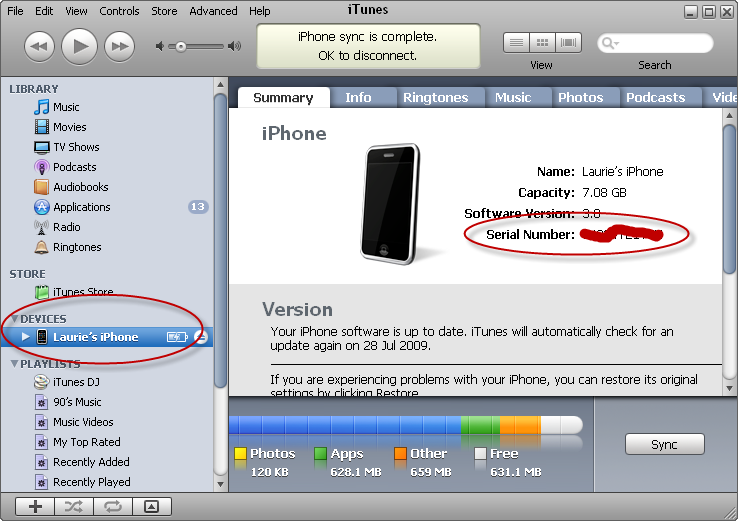
- Click on the Serial Number and it will switch to the Identifier (UDID).

- You can copy the UDID to your computer’s clipboard by clicking on Edit in the top menu bar for iTunes, then Copy.
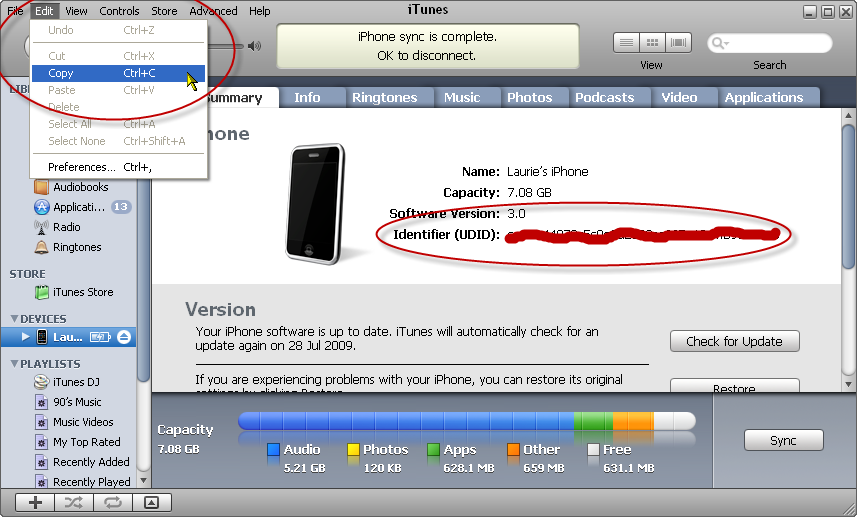
- Paste the UDID into an email to the developer. (You should be able to paste into your mail program or web browser by selecting Edit, then Paste, or by the usual keyboard shortcuts or mouse clicks).

