We use Danno the ebook reader as the ebook framework for all our ebooks.
Please note that Danno will remember where you left off last time when you next open the e-book.
The Toolbar
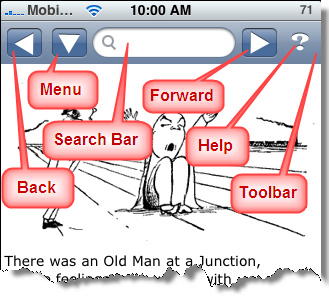
The Toolbar displayed at the top of the ebook reader is present in all views of the ebook except the help screen and about page.
The Back and Forward buttons operate much the same way as back and forward buttons in an Internet browser. If you hadn’t followed any links in your book, then the Back and Forward buttons will take you to previous and subsequent chapters.
The ? Help button takes you to the Help screen for the e-book.
The Menu button will drop down the menu bar. Please note that the down arrow changes to an up arrow when the menu is displayed to indicate that the menu can be hidden.
The Search bar is used for searching for text within the present chapter.
The Menu Bar
When the Menu button is pressed on the Toolbar, the Menu will display.
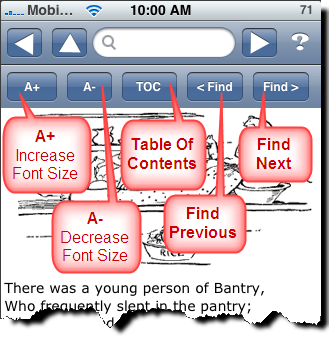
The A+ button will increase font size and the A- button will decrease font size. Please note that you can use the pinch gesture to increase and decrease the text font size and images. However, this will result in content not fitting to screen and you having to scroll left to right to read all the text.
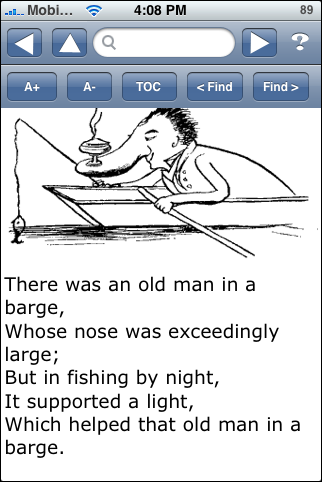
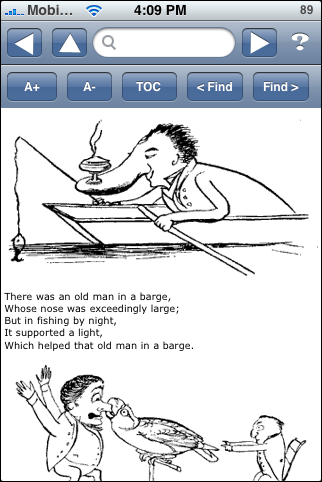
The TOC button will display the Table of Contents which is shown at the start of every ebook.
<Find will bring you to previous instances of your search term while Find> will bring you to next instances of your search term.
Search
When tapping the Search Bar, the keypad appears, whereupon you can enter the text you’d like to search for. Then touch the Search button to start the search.
You can also tap the X to cancel your search.
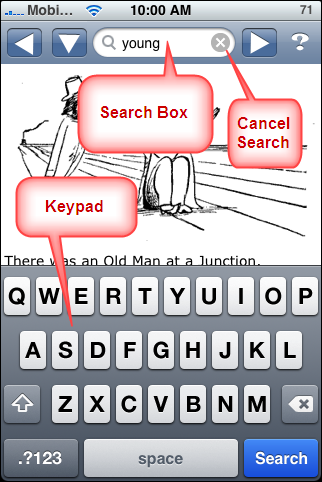
When you finish typing in the characters, click Search, and the matching text will be highlighted in yellow.
Please note that the Search function will search for text in the present chapter only, not the entire book.
Resizing Images
Unlike most other e-book readers, Danno can embed images anywhere in the text. You can use pinching to zoom in and out of images. You can pan around to see different areas of the image.
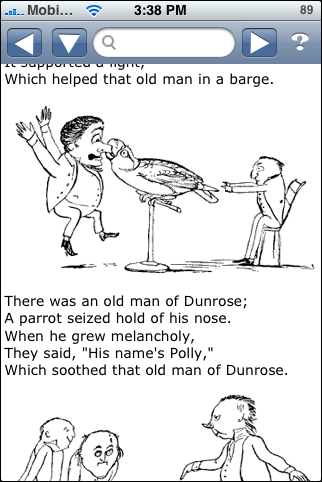
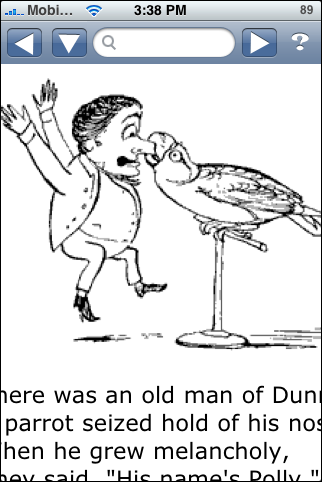
As mentioned above, this will also result in the content not fitting the screen and you having to scroll left to right to read.
Help
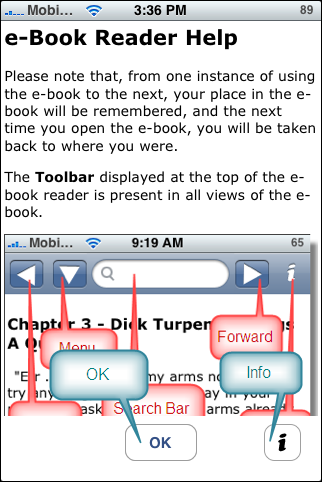
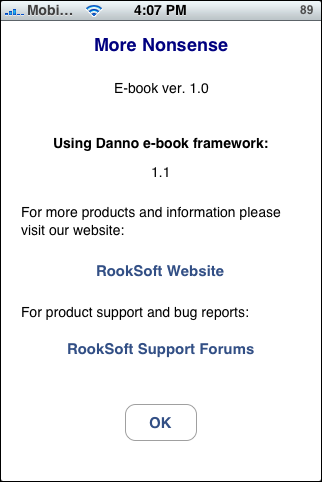
When the ? Help button is selected, the Help section is displayed, including diagrams of the toolbar and menu bar and how to use the ebook features.
Additionally, if you select the i button at the bottom of the screen, information about the ebook is displayed, including ebook version and Danno (our ebook framework) version, both of which you will need to provide in the event of a bug or crash.
Also provided is a link to our website and a link to our support forums.
Selecting the OK button will take you back to where you were in the ebook.

