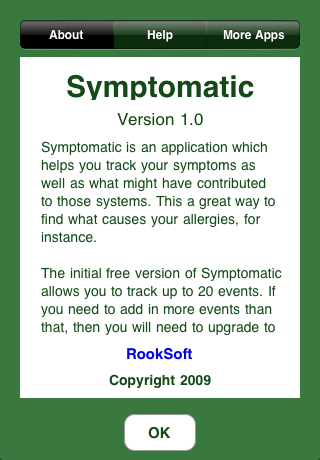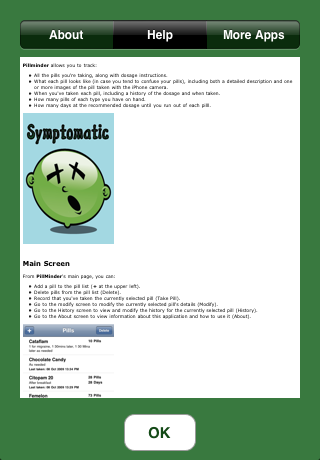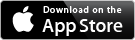
Symptomatic is now available for download on the Apple iTunes App Store.
Do you suffer from allergies but don’t know the cause? Are you trying to figure out the trigger to a migraine or another symptom? Do you want to track a symptom frequency and severity? Symptomatic can help you.
With Symptomatic, you can track:
- Contacts: Any unusual plant, animal, or thing that you might have come in contact with.
- Events: A gathering or event such as a party that you might have attended.
- Food: Any unusual food item that you might have eaten.
- Medications: Any medication taken by you.
- Symptoms: A symptom you experience rather than an event which might have led to the symptom.
- Travel: Did you travel to a new country or place?
- Weather: Any differences in weather that might affect you.
Tracking symptoms along with food, contact, travel, weather, etc., can help get to the root cause or trigger for that symptom.
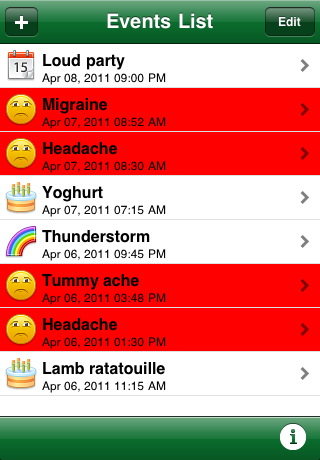
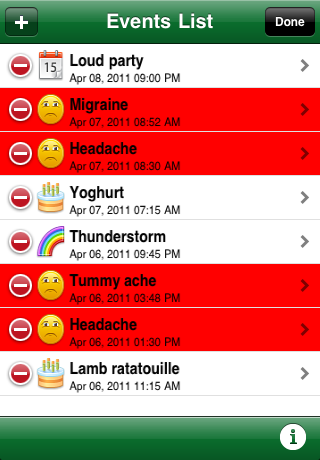
Main Screen
From Symptomatic‘s main page, you can:
- Add an event to the event list (“+” at the upper left).
- Delete events from the event list (“Edit” button).
- Go to the Edit screen to edit the currently selected event’s details (“Edit” button).
- Go to the Info screen to view information about this application and how to use it (“i” in bottom right corner).
Add & Modify Events
The screen for adding an event and editing an existing event is the same. You can record or change:
- The category of event – contact, event, food, medication, symptom, travel, or weather.
- The title for the event (displayed on main screen).
- Date and time for the event.
- A description for the event.
- Pain level for symptoms.
When you’re done, tap on Save to save your changes and return to the main screen. If you want to return to the main screen without saving your changes, tap on the Events List button.
Editing a date brings up the date selection view from where you can set a new date via the “Select” button or dismiss the date selection view without making any changes via the “Cancel” button.
When the keyboard is showing, you can tap anywhere on the screen to get the keyboard to dismiss and display the full editing screen.
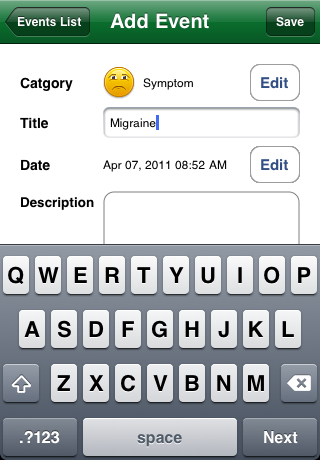
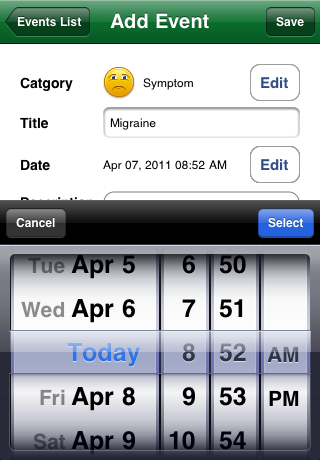
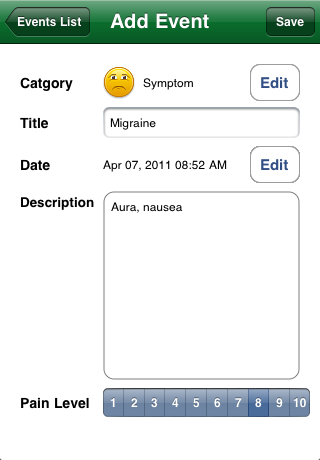
In-App Upgrade
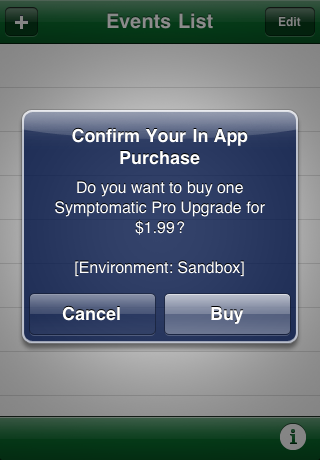 The free version of Symptomatic allows you to track up to 20 events. If you want to add additional events beyond the initial 20, you’re prompted to upgrade to the Pro version as seen in the following image.
The free version of Symptomatic allows you to track up to 20 events. If you want to add additional events beyond the initial 20, you’re prompted to upgrade to the Pro version as seen in the following image.
Follow the on-screen prompts to complete the in-app upgrade.
Once you’ve purchased the upgrade, the purchase is recorded on your account and you won’t have to purchase it again. If, however, your personal information is wiped from your phone, then the app will say you need to upgrade, but you will not be charged since the purchase was recorded at the Apple server end as well. You simply need to go through the process again to re-upgrade the app.
About Screen
The “About” screen, accessible via the “i” button on the main screen, displays basic information about the app including it’s version number and also allows you to access a couple of other screens via the buttons at the top of screen.
The “Help” screen is one of the other screens accessible via the “About” screen. This screen contains some basic information about how to use the app. If this information isn’t enough, or if you you have any questions about Symptomatic, experience any problems, or have any comments or suggestions, please feel free to visit our support forums.